Introduction to Awkng IPTV Player
Overview of Awkng IPTV Player
Awkng IPTV Player is a cutting-edge media player that revolutionizes how users consume video content. It offers a sleek and user-friendly interface, allowing seamless navigation through various channels and programs. The player supports a wide range of video formats, ensuring users can enjoy their favorite shows and movies without compatibility issues. With Awkng IPTV Player, users can access live TV channels, on-demand movies, and television series, providing a comprehensive entertainment experience.
Benefits of Using Awkng IPTV Player
Awkng IPTV Player offers numerous benefits to cater to modern consumers’ needs. It supports multiple video formats, ensuring hassle-free content playback. The player provides high customization, allowing users to personalize their viewing experience. With access to a vast library of channels and content, users have plenty of options to choose from based on their interests. The intuitive interface, compatibility with various devices, and extensive content library make Awkng IPTV Player a top choice for a superior IPTV experience.
Getting Started with Awkng IPTV Player
Installation Process
Awkng IPTV Player can be easily installed on any Android device by downloading the app from the Google Play Store. After installation, users can open the app and begin the setup process quickly and easily, allowing them to start enjoying their favorite TV channels in no time.
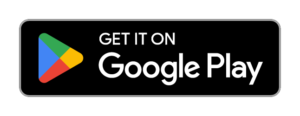 FireStick: use code 126566 on Downloader App.
FireStick: use code 126566 on Downloader App.
Setting Up Your IPTV Channels
After installing Awkng IPTV Player, users can set up their IPTV channels by navigating to the settings menu within the app. Input your IPTV subscription details, including your username and password, to access a wide range of channels. The setup process is straightforward, allowing quick customization of your channel list based on preferences. Users can organize channels into different categories for easy navigation and accessibility.
Navigating the Awkng IPTV Player Interface
Main Features Overview
Awkng IPTV Player offers a user-friendly interface with various features to enhance the viewing experience. Users can browse their favorite channels and shows with intuitive navigation. The player supports high-quality video streaming, ensuring crisp and clear images. Users can customize their viewing experience by adjusting video quality and subtitles. With a simple and straightforward layout, Awkng IPTV Player allows effortless exploration and enjoyment of various content.
Customizing Settings for Optimal Viewing Experience
To enhance the viewing experience, users can customize settings within Awkng IPTV Player. Access the settings menu to adjust video quality, audio preferences, and subtitles. This customization allows users to tailor their viewing experience to match their specific requirements. Users can also organize their channel list, grouping channels into categories for easy navigation. By configuring these settings, users can create a personalized and optimized viewing environment.
Tips for Optimizing Your Awkng IPTV Player
Managing Channel Lists Efficiently
Efficiently manage your channel lists on Awkng IPTV Player by regularly updating and organizing your favorite channels. Create custom categories based on preferences such as sports, news, or entertainment for easy navigation. Remove channels that are no longer of interest to streamline the viewing experience. Favoriting specific channels can provide quick access to frequently watched programs.
Using Advanced Playback Options
Awkng IPTV Player offers advanced playback options to optimize the viewing experience. Features such as pause, rewind, and fast-forward during live TV or recorded programs provide greater control over viewing. Users can set up recordings of their favorite shows to watch later, ensuring they never miss out on must-see content. Exploring and utilizing these advanced playback options allows users to tailor their IPTV viewing experience.
Advanced Features of Awkng IPTV Player
Utilizing Recording and Scheduling Features
Enhance your viewing experience by utilizing Awkng IPTV Player’s recording and scheduling features. Schedule recordings of your favorite shows to ensure you never miss an episode. The scheduling feature allows you to plan your viewing and organize your entertainment lineup efficiently. The ability to record content provides flexibility to watch programs later, catering to varying schedules and preferences.
Exploring Additional Functionalities
Awkng IPTV Player offers a range of additional functionalities to further optimize the viewing experience. Explore options such as parental controls to manage content access, ensuring a family-friendly viewing environment. The player supports multi-device syncing, allowing seamless watching across different devices. Customize subtitles, audio settings, and video quality to suit preferences. Personalize your IPTV experience by delving into these additional functionalities.
Troubleshooting Common Issues with Awkng IPTV Player
Connection Problems
If you encounter connection problems while using Awkng IPTV Player, check your internet connection to ensure it is stable and strong enough for streaming. Verify that the IPTV player is properly connected to the internet and that there are no network configuration issues. Restarting the router or device may resolve connection problems. Trying a different network can also help determine if the issue persists.
Playback Errors and Solutions
For playback errors, check your internet connection and device settings to meet the recommended streaming requirements. Clear the cache and data of the IPTV player to resolve issues caused by corrupted files or temporary glitches. Updating the IPTV player to the latest version can address compatibility issues. If playback errors persist, contact customer support for further assistance.
Enhancing Your Streaming Experience with Awkng IPTV Player
Integrating External Devices
Enhance your streaming experience by integrating external devices with Awkng IPTV Player. Connecting the IPTV player to a smart TV or multimedia devices offers a larger screen and better audio output. Consider connecting external storage devices to access and enjoy a wider range of media content. Customizing your setup with external devices creates a more immersive viewing environment.
Enhancing Video Quality and Performance
Optimize video quality and performance by adjusting video settings within the IPTV player for better image clarity and sharpness. Upgrade your internet connection speed to support high-definition streaming without buffering. Regularly update the IPTV player and associated apps to improve performance and fix bugs. Enhancing video quality and performance ensures an enjoyable streaming experience.
Staying Updated with Awkng IPTV Player Updates
Importance of Regular Updates
Keep Awkng IPTV Player updated to ensure optimal performance and access to the latest features. Regular updates include bug fixes, security patches, and enhancements that improve the overall viewing experience. Staying updated avoids compatibility issues with devices and streaming services, ensuring smooth playback without interruptions.
How to Check for and Install Updates
To check for updates, navigate to the settings menu within the application. Look for the “Updates” or “Check for Updates” option. If an update is available, follow the on-screen instructions to download and install it. Enable automatic updates if the option is available to ensure the IPTV player stays up to date without manual intervention. Periodically check for updates to catch any new releases promptly.